Value Card
A Value Card provides a snapshot of real-time data by displaying the latest value from a message received via a connected channel. Unlike timeseries charts, value cards do not require a time interval, as they only show the most recent message from the selected data source.
Create a Value Card
To create a Value Card, ensure the dashboard is in Edit Mode.
Click the Add Widget button, then select Value Card from the list of available widgets. This will open the Create Value Card dialog, where the data source and appearance of the card can be configured.
Configuring the Value Card
- Channel: Select the channel from which the card will pull data.
- Client: Choose the connected device (client) associated with the channel.
- Value Name: Enter the value name to display on the card (e.g., demovoltage).
- Update Interval: Set the interval for how often the card should refresh to show the latest message.
- Title: Provide a title for the Value Card, which will be displayed at the top of the widget.
- Unit: Provide a title for the Value Card, which will be displayed at the top of the widget.
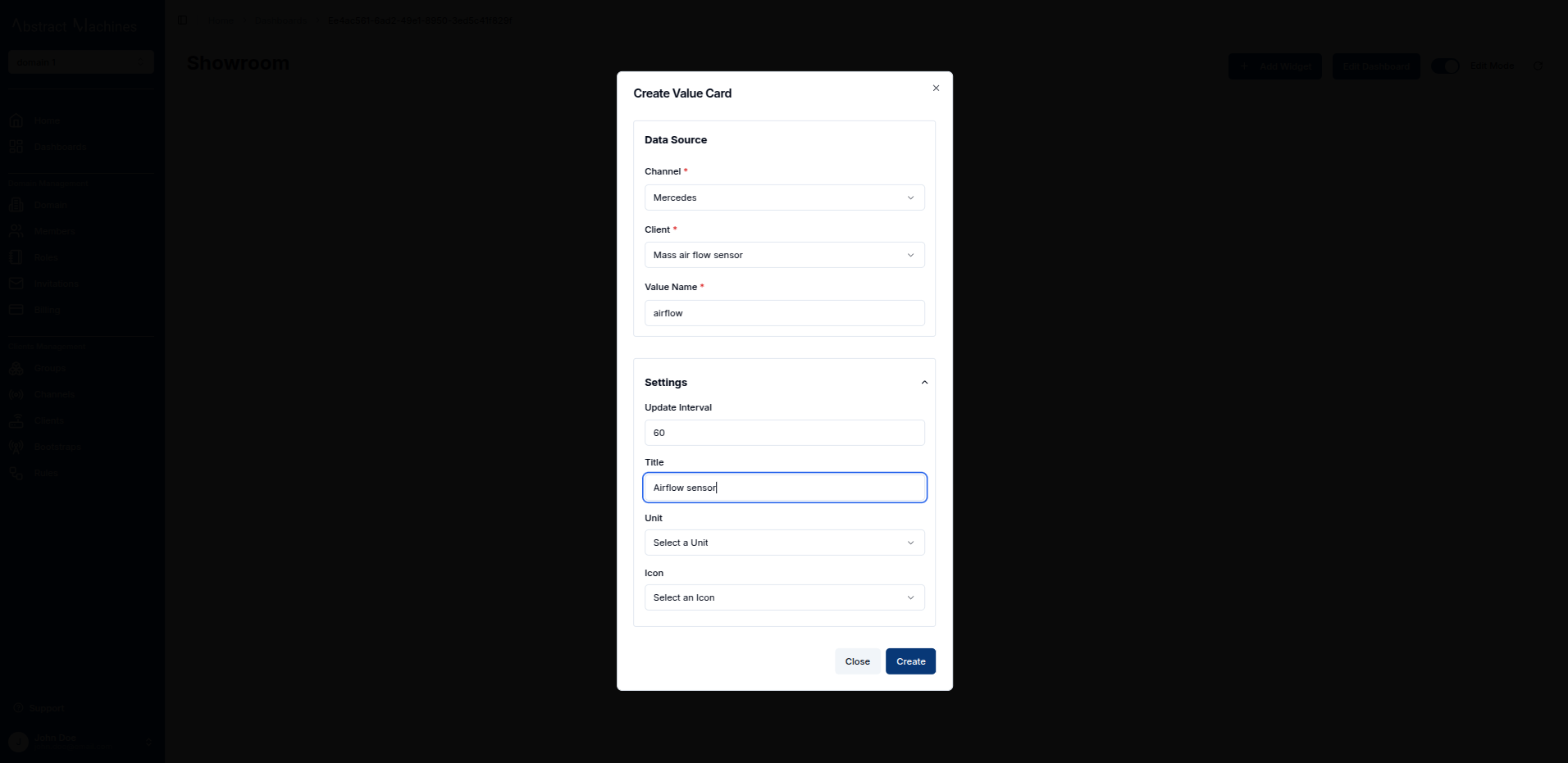 7. Icon: Select an icon to visually represent the data displayed. A range of icons is available to match the context of the value.
7. Icon: Select an icon to visually represent the data displayed. A range of icons is available to match the context of the value.
![]()
Once all the necessary fields are completed, click the Create button to add the Value Card to the dashboard.
The card will immediately display the latest value from the channel, along with the associated unit and icon.
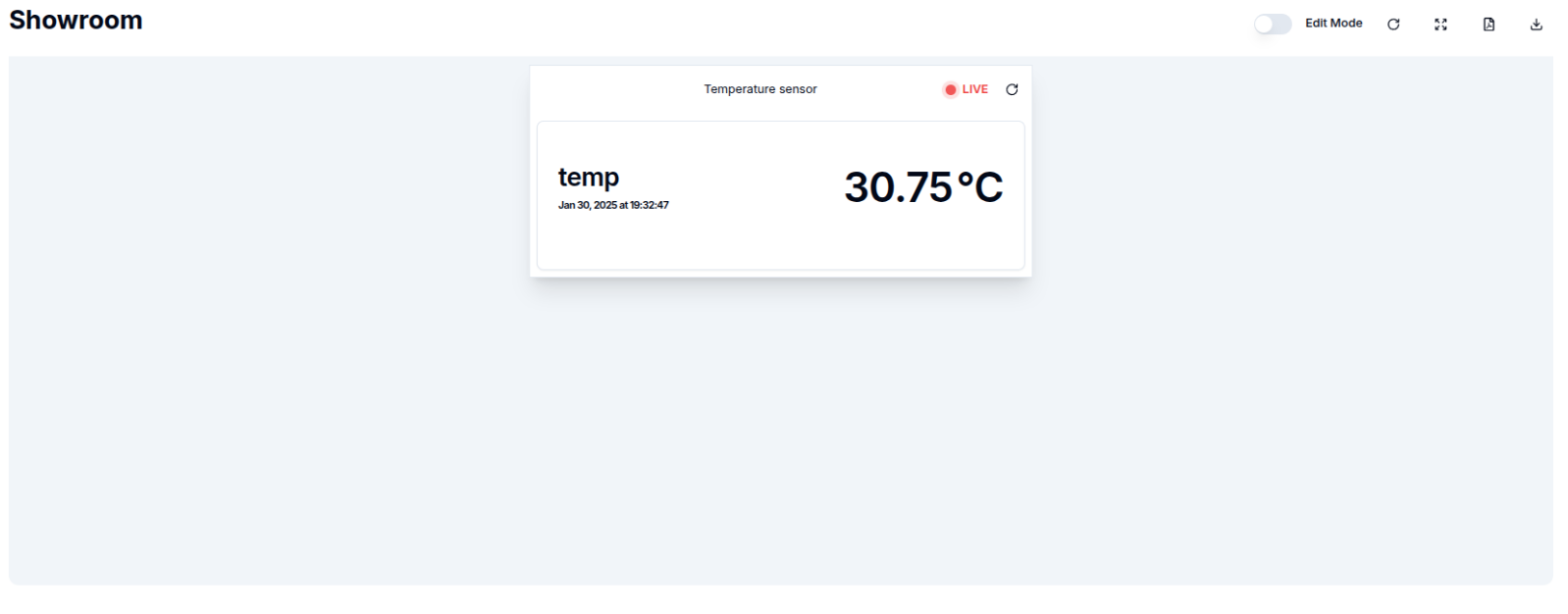
Edit the Value Card
To edit a Value Card, click the Pencil Icon in the top-right corner of the widget. This will open a settings sheet on the right, where the data source, title, icon, and other settings can be adjusted.
- Data Source: Modify the channel, client, or value name if needed.
- Update Interval: Adjust the refresh interval for the latest data.
- Title: Change the title of the value card to reflect the new information.
- Unit: Update the unit if the data type changes (e.g., from volts to amps).
- Icon: Select a new icon that matches the updated data context.
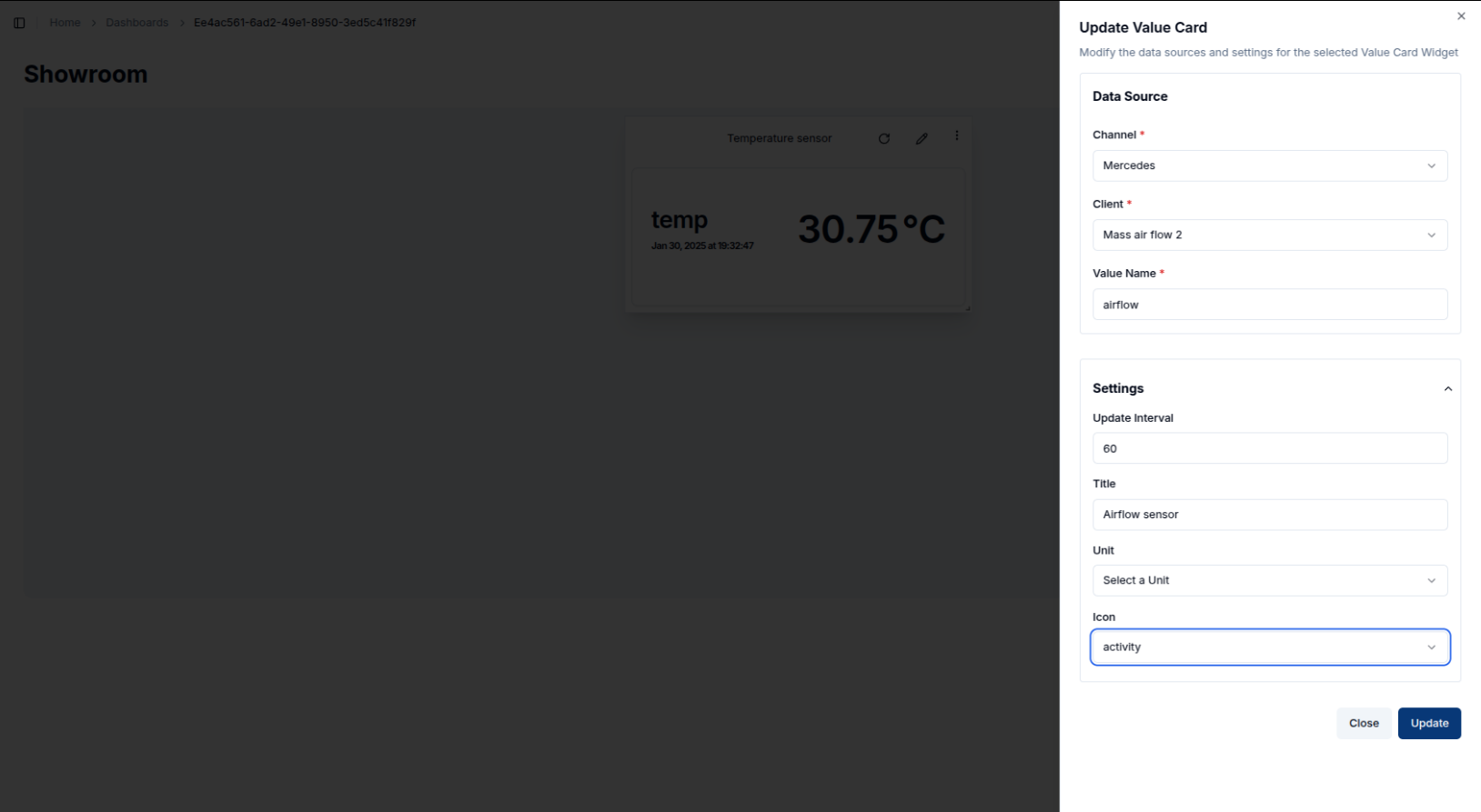
Once the updates are made, click Update to save the changes. The card will refresh to show the updated data and icon.
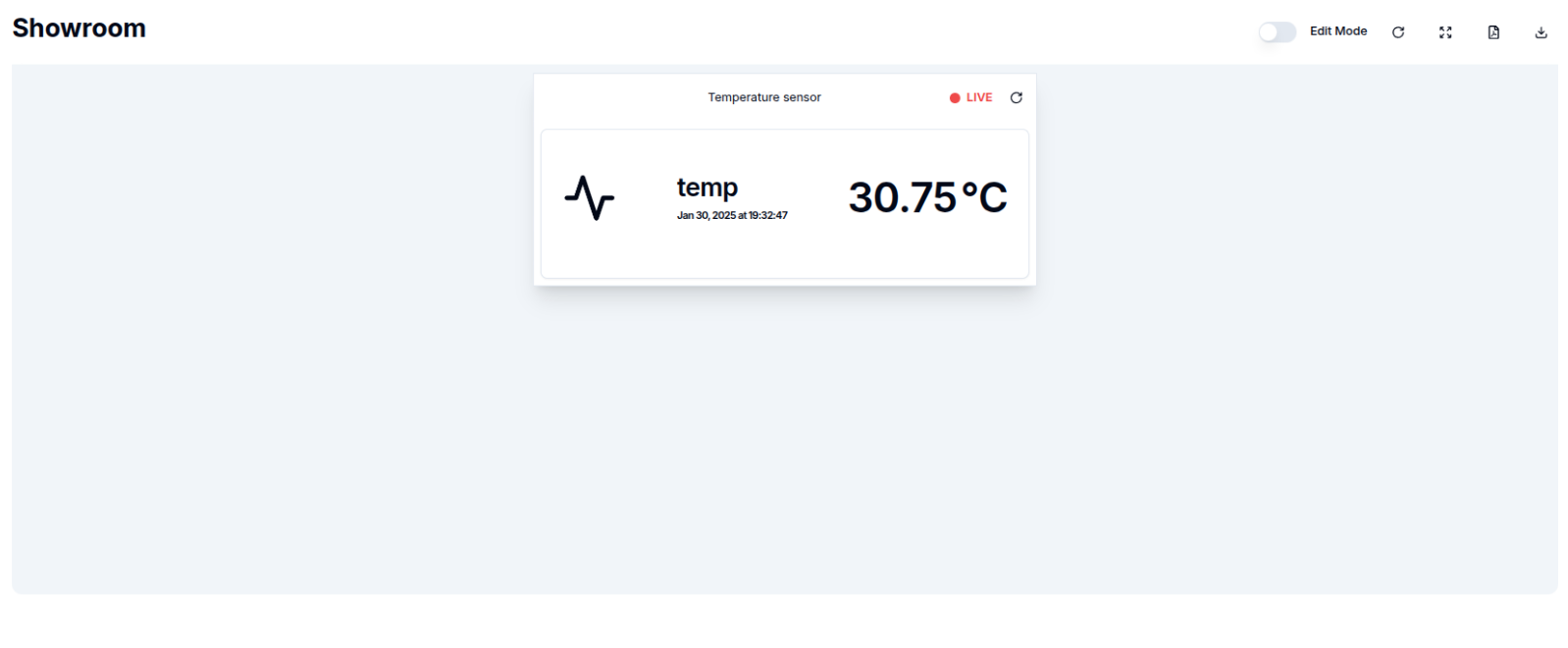
Customizing Value Cards
- Icons: Selecting an appropriate icon is essential for visually representing the type of data displayed. For example, an "activity" icon might represent voltage, while a "thermometer" icon is suitable for temperature data.
- Display: The Value Card shows the value, unit, and the last update time, allowing users to quickly understand the current status of the connected device or channel.
Conclusion
With Value Cards, users can effectively monitor the latest value of specific metrics, making them ideal for real-time overviews of critical data from connected devices.