Profile Management
User Profile
Each user has access to a Profile Page, where personal information, security settings, and preferences can be updated.
Clicking the user profile picture or avatar at the top right opens a popover.
Standard User Menu
- Profile
- Personal Access Tokens
- Domains
- Logout
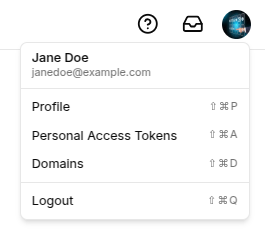
Selecting the Profile option reveals three main tabs:
Account
The Account tab allows users to update their names, email and upload a profile picture.

Password
The Password tab focuses on security. Users can change their password by entering their current password, followed by the new password (which must pass verification) and its confirmation.
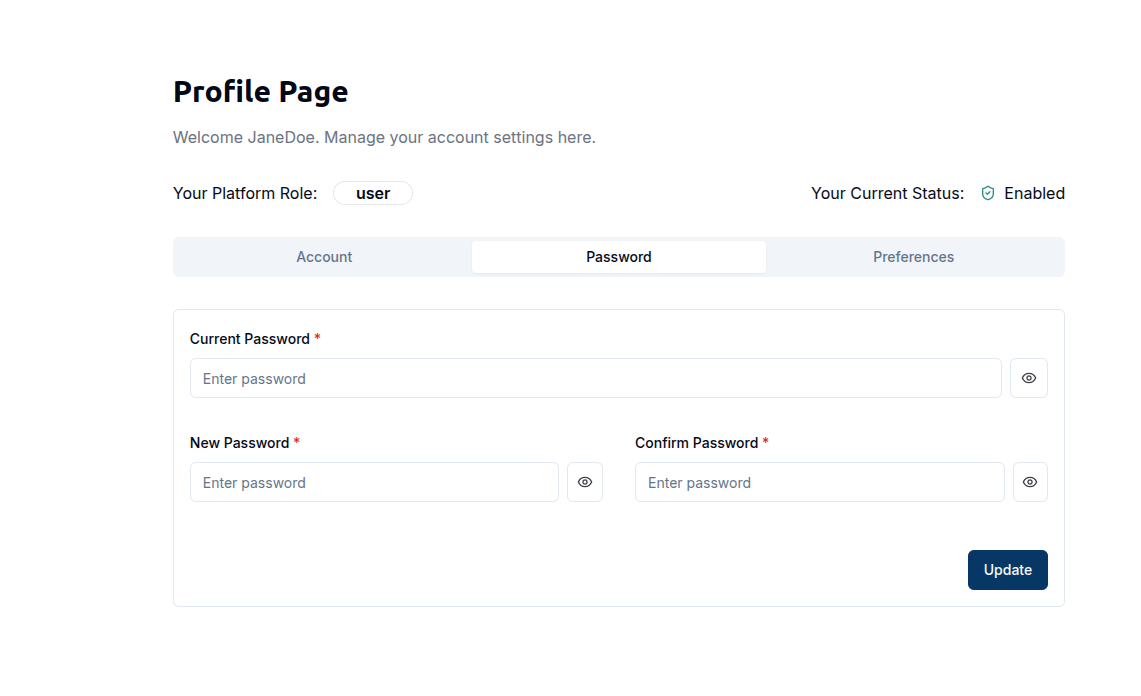
Preferences
The Preferences tab enables users to customize language and theme settings.
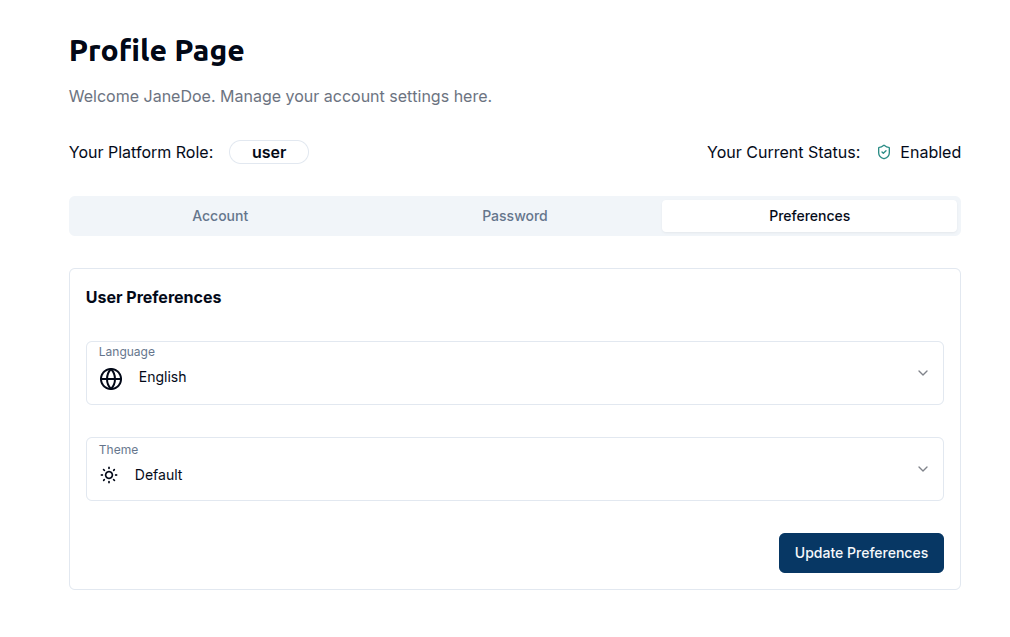
Magistrala currently supports English, German, and Serbian languages and offers four different themes to choose from.
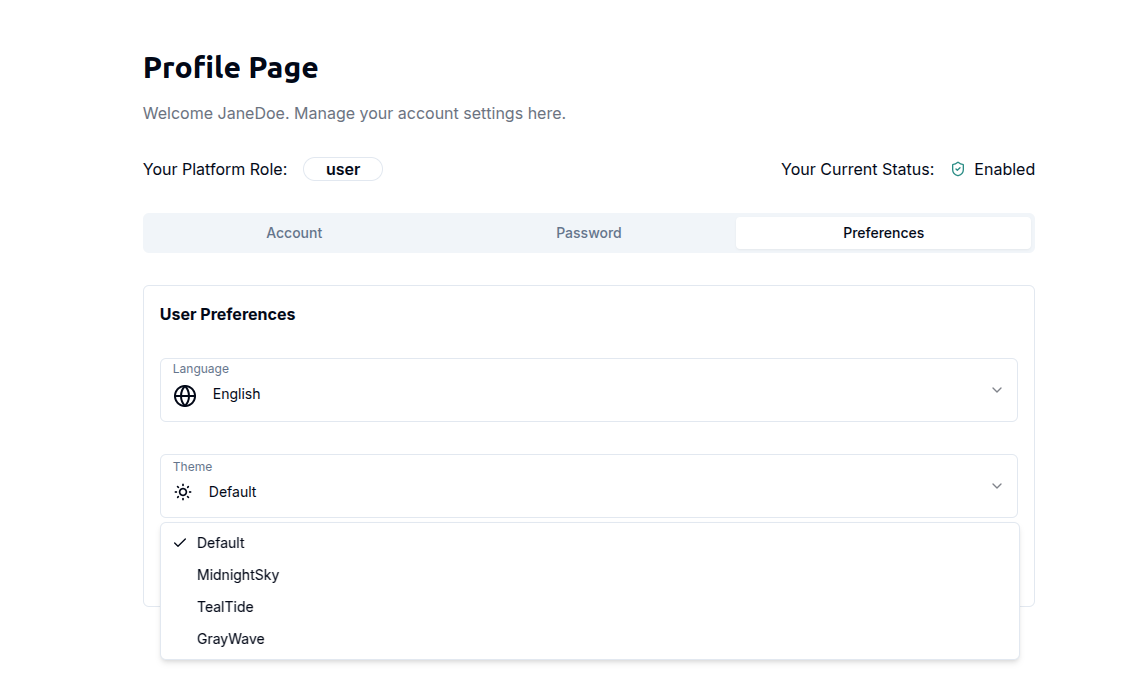
Password Recovery
Users who forget their password can click the Forgot Password link on the login page.
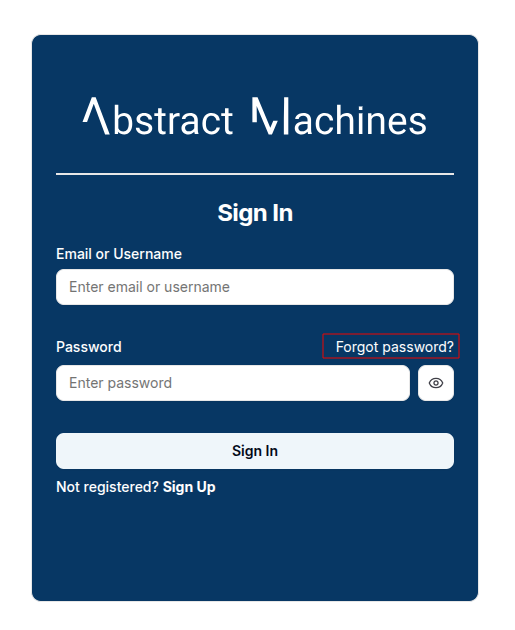
They’ll be prompted to enter their email address to receive a reset link.
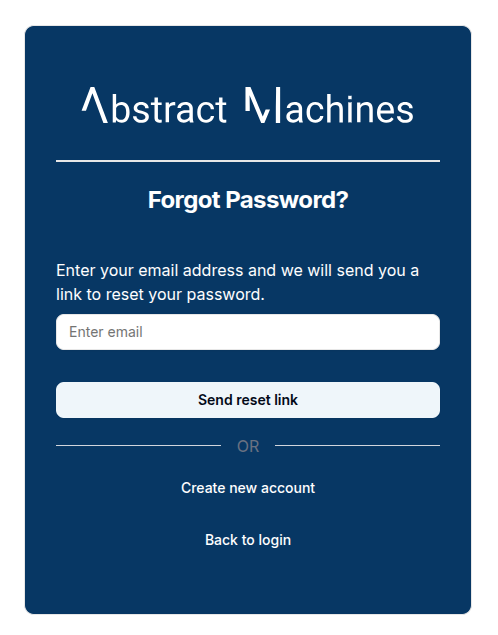
The link includes a unique token and redirects the user to a Reset Password page, where they can create and confirm a new password. Once updated, they can log in with their new credentials.