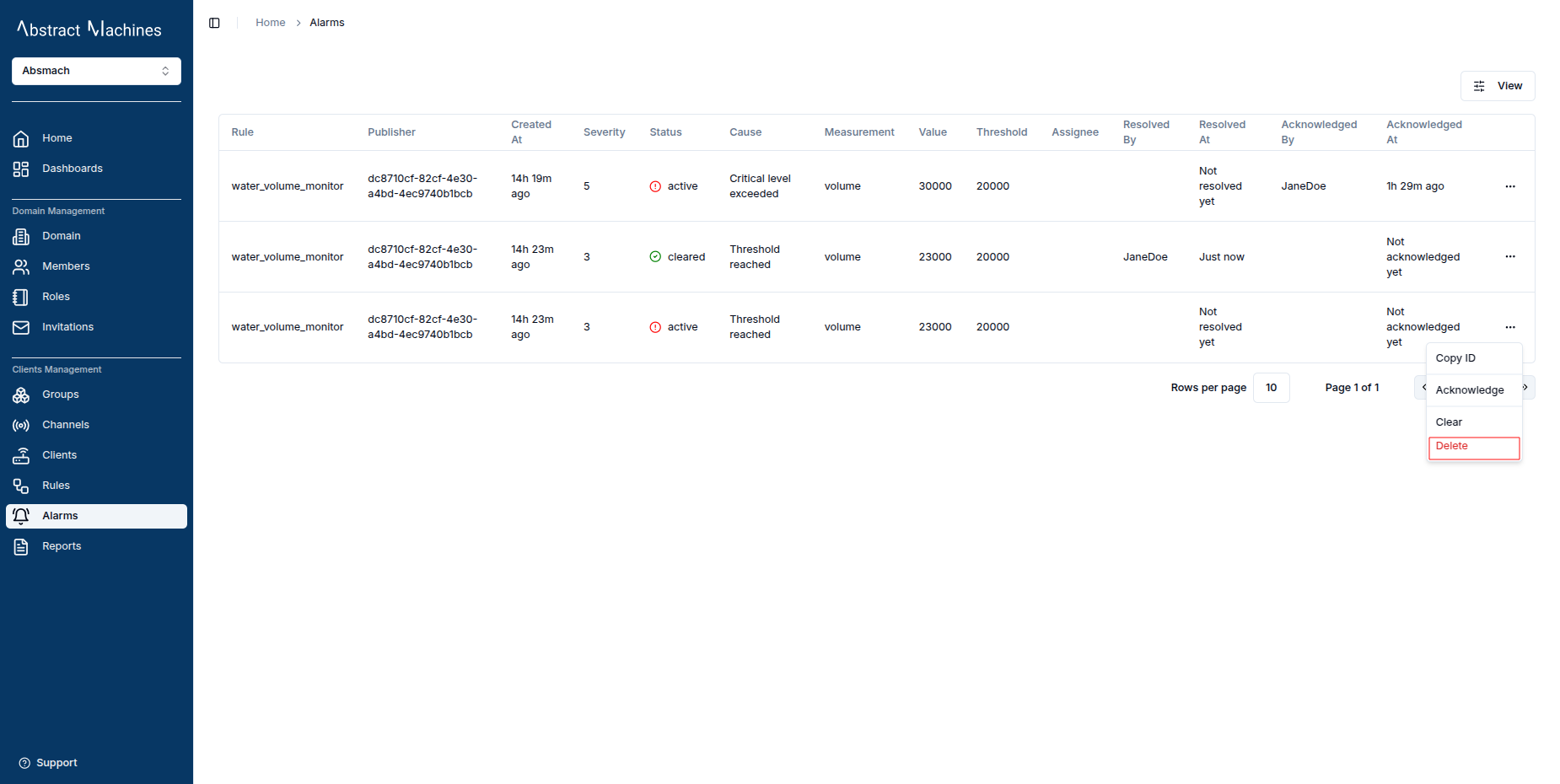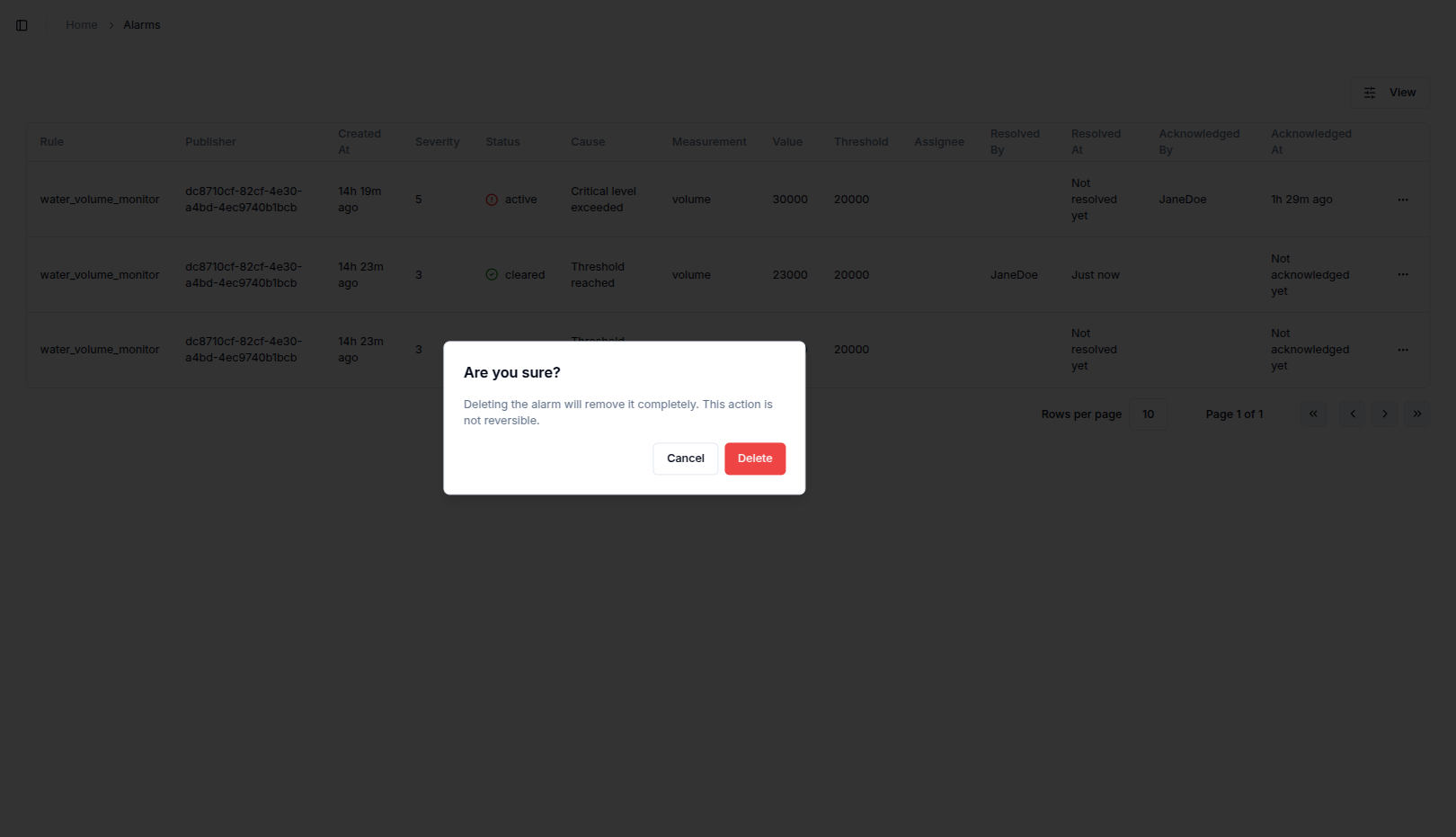Alarms
Overview
The Alarms service allows users to create alarms triggered by threshold conditions defined in the Rules Engine. When a rule is triggered, the system generates an alarm with relevant information.
The returned alarm object includes the following fields:
| Option | Description | Required |
|---|---|---|
id | Unique identifier of the alarm | ❌ |
rule_id | ID of the rule that triggered the alarm | ✅ (added by system) |
domain_id | ID of the domain this alarm belongs to | ✅ (added by system) |
channel_id | ID of the channel related to the alarm | ✅ (added by system) |
client_id | ID of the client associated with the alarm | ✅ (added by system) |
subtopic | Subtopic of the message that triggered the alarm | ❌ |
status | Current status of the alarm (e.g., active, cleared) | ❌ |
measurement | Name of the measurement involved in the alarm condition | ✅ |
value | Value that triggered the alarm | ✅ |
unit | Unit of the measurement value | ❌ |
threshold | Threshold value set in the rule that triggered the alarm | ✅ |
cause | Explanation of why the alarm was triggered | ✅ |
severity | Severity level of the alarm (e.g., 1 = low, 5 = critical) | ✅ |
assignee_id | ID of the user assigned to resolve the alarm | ❌ |
created_at | Timestamp when the alarm was created | ❌ |
updated_at | Timestamp when the alarm was last updated | ❌ |
updated_by | ID of the user who last updated the alarm | ❌ |
assigned_at | Timestamp when the alarm was assigned | ❌ |
assigned_by | ID of the user who assigned the alarm | ❌ |
acknowledged_at | Timestamp when the alarm was acknowledged | ❌ |
acknowledged_by | ID of the user who acknowledged the alarm | ❌ |
resolved_at | Timestamp when the alarm was resolved | ❌ |
resolved_by | ID of the user who resolved the alarm | ❌ |
metadata | Additional metadata related to the alarm | ❌ |
Use Cases
Here are some example scenarios where alarms are useful in IoT systems:
- Temperature Monitoring: Raise an alarm when a temperature sensor reports values above or below safe thresholds in environments like server rooms, greenhouses, or refrigerators.
- Power Consumption Alerts: Trigger alarms if energy usage exceeds defined limits, helping to prevent overload or equipment damage.
- Air Quality Monitoring: Detect hazardous gas levels (e.g., CO₂, smoke) in smart buildings and alert relevant personnel.
- Water Leak Detection: Set alarms when water sensors detect unexpected moisture levels in industrial facilities or homes.
- Machine Failure Prediction: Generate alarms based on vibration or noise thresholds from industrial machines, allowing preventive maintenance.
- Security Events: Detect unauthorized access attempts or motion in restricted areas using motion sensors or door sensors.
Create Alarm
To create an alarm, first define an alarm rule in the Rules Engine.
-
Go to the Rules page and create a new rule.
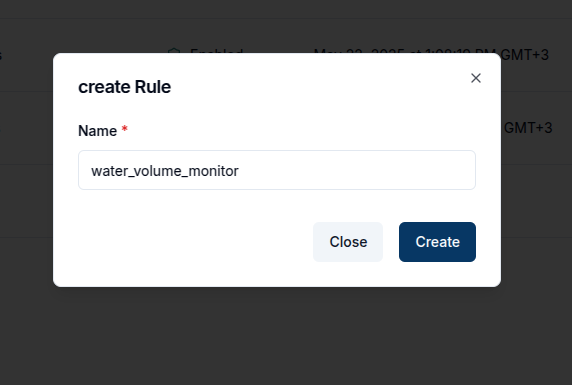
-
Click the rule in the table to open its details.
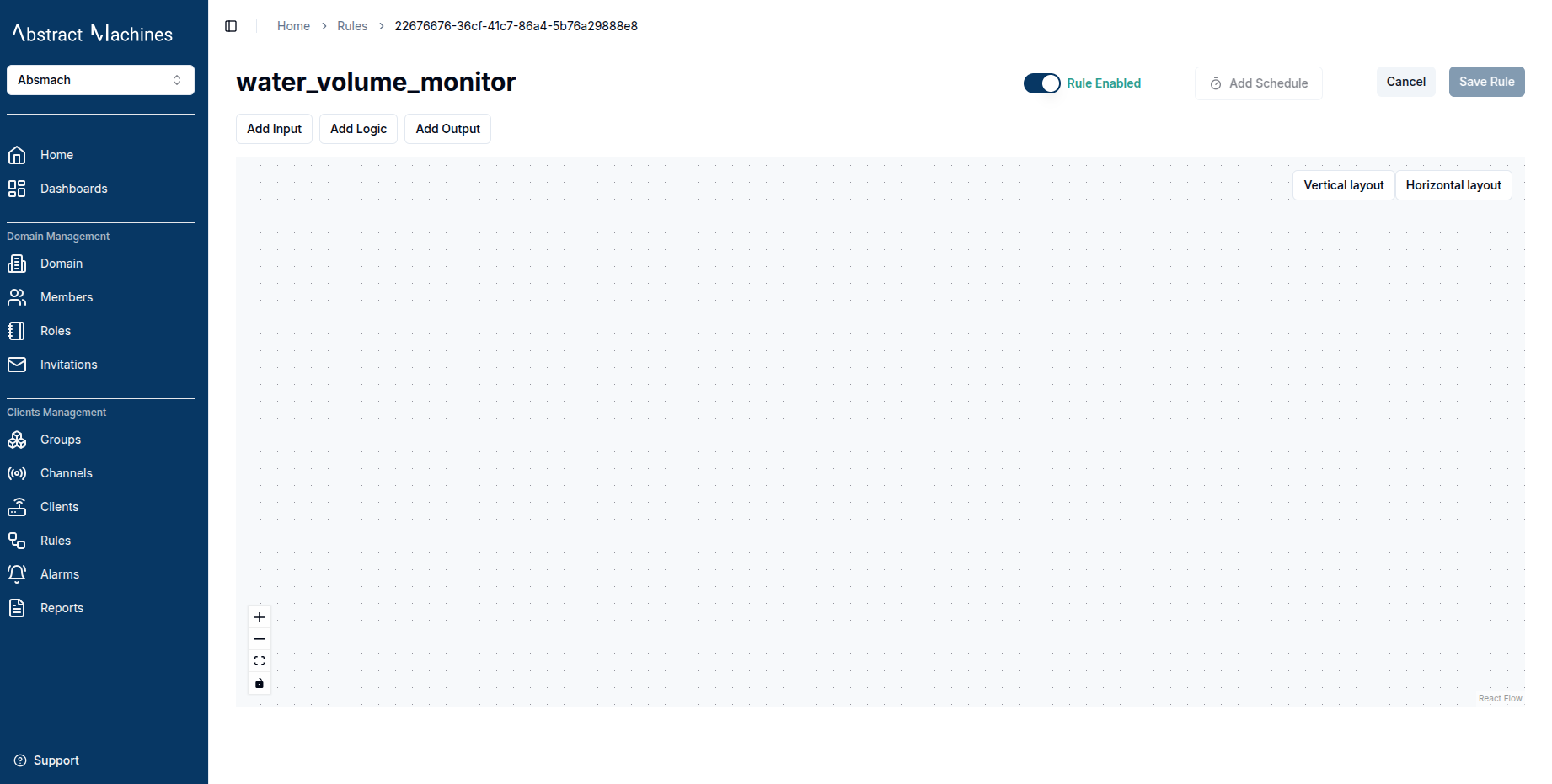
-
Add an Input node, providing the channel and topic.
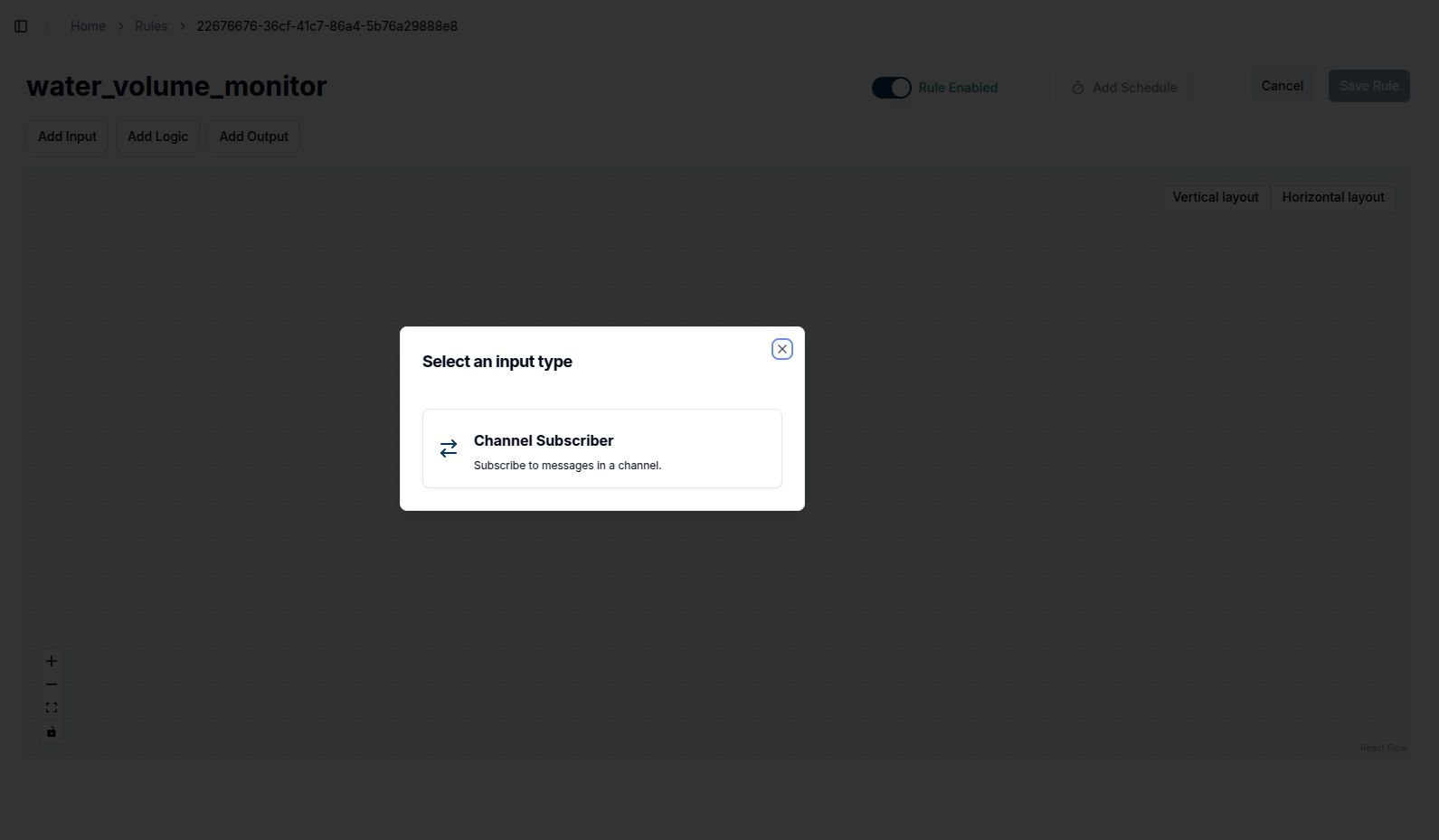
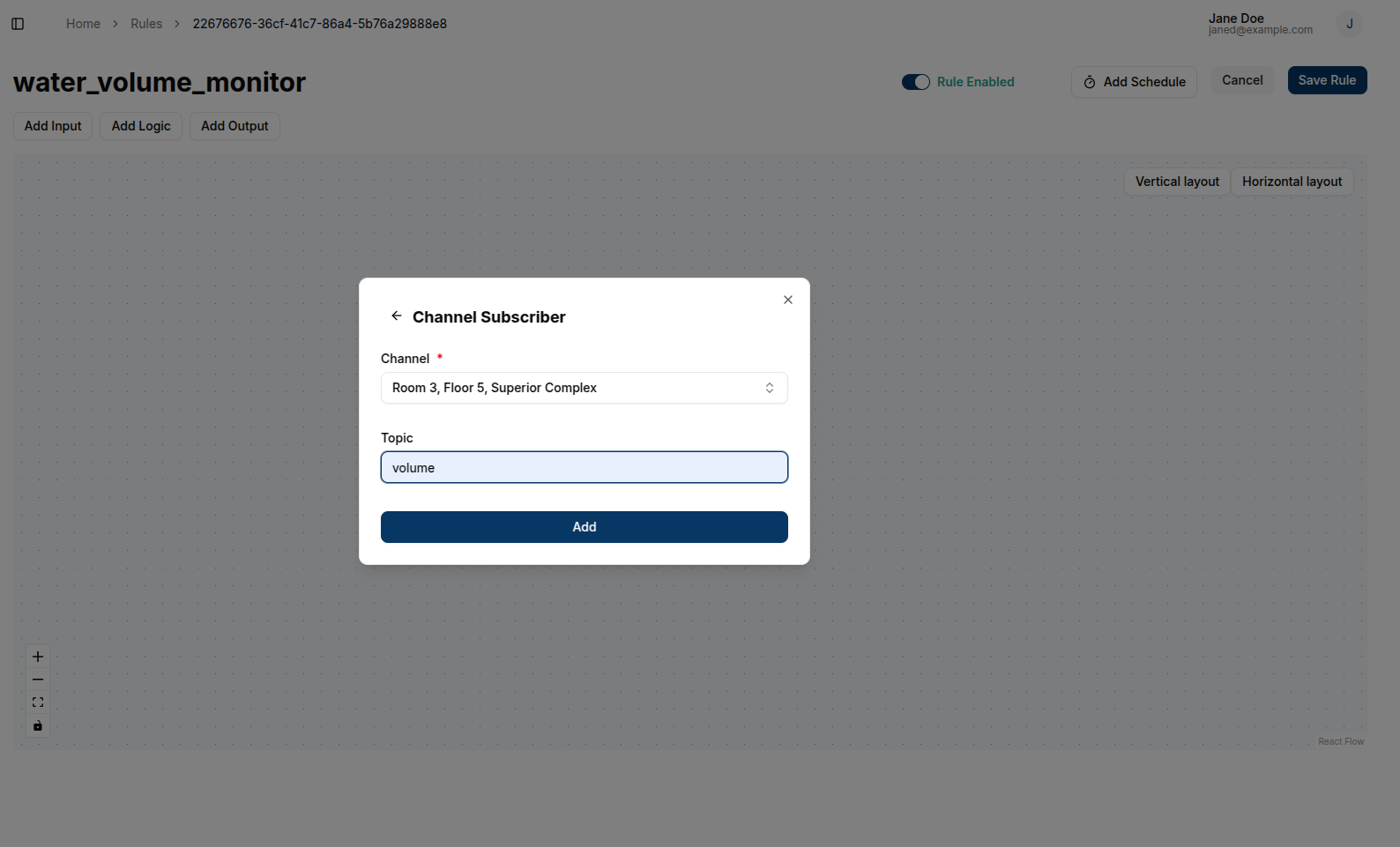
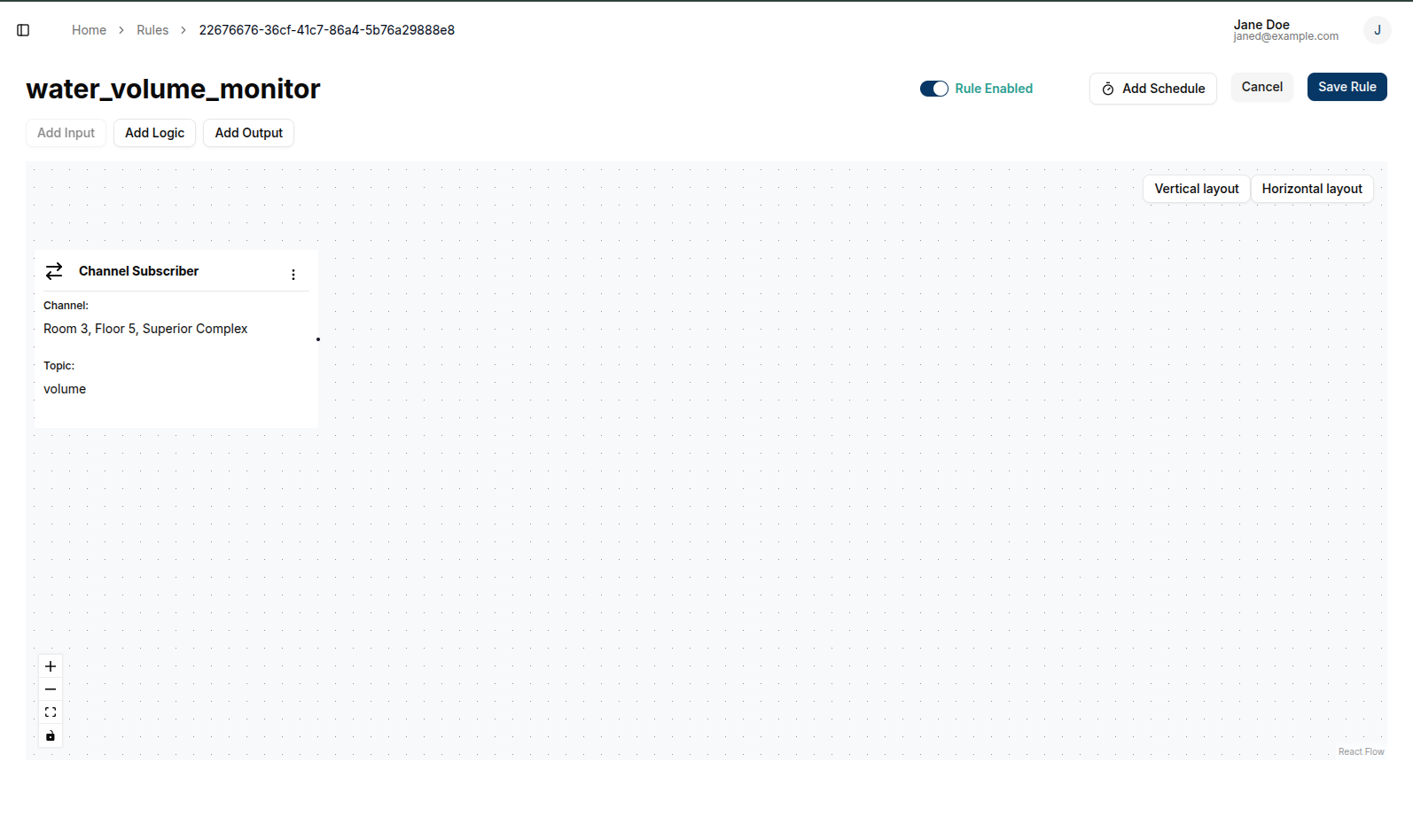
-
Add an Editor block as the logic node.
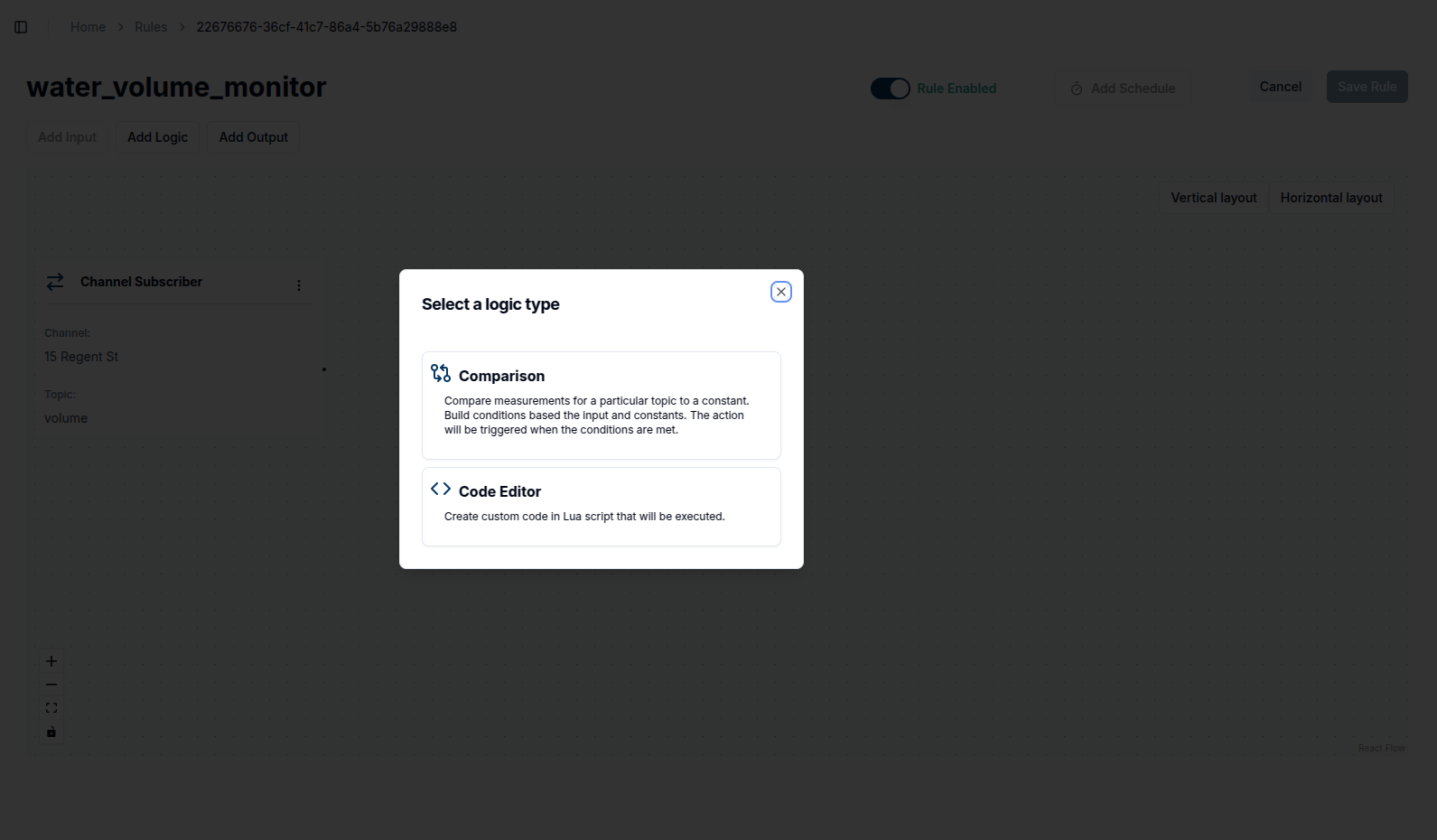
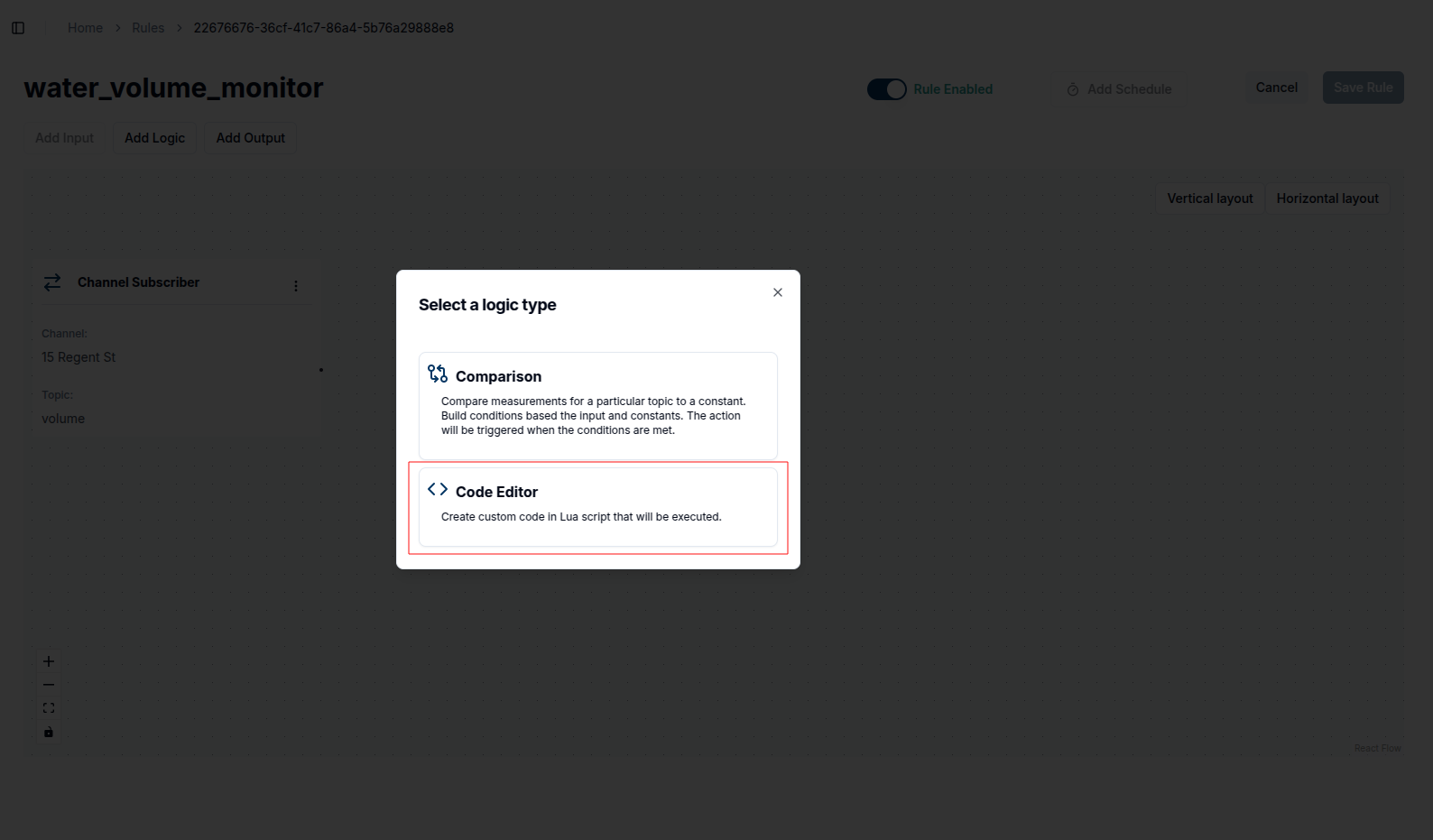
-
Add the Alarm node as the output node.
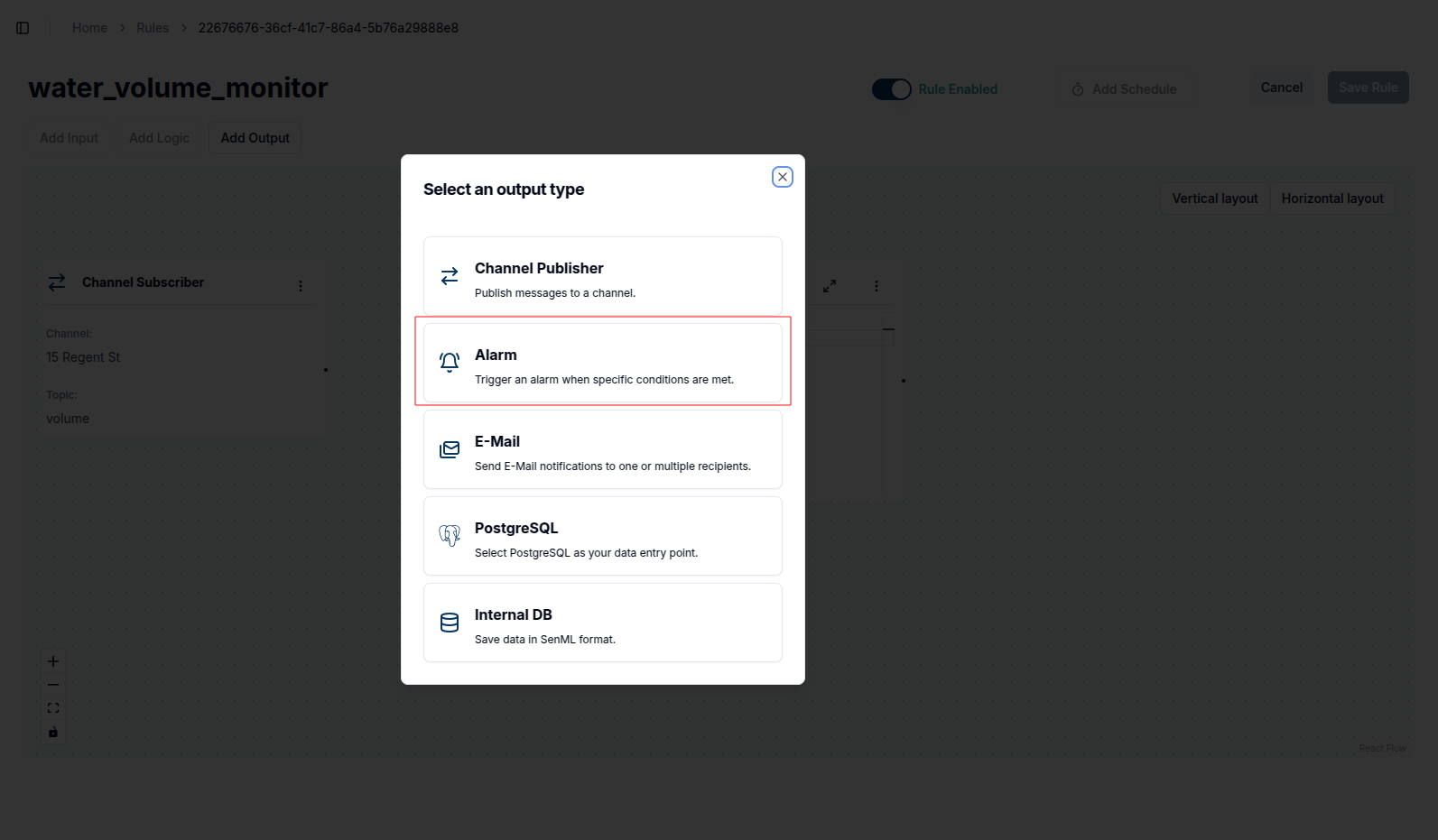
-
Save the rule.
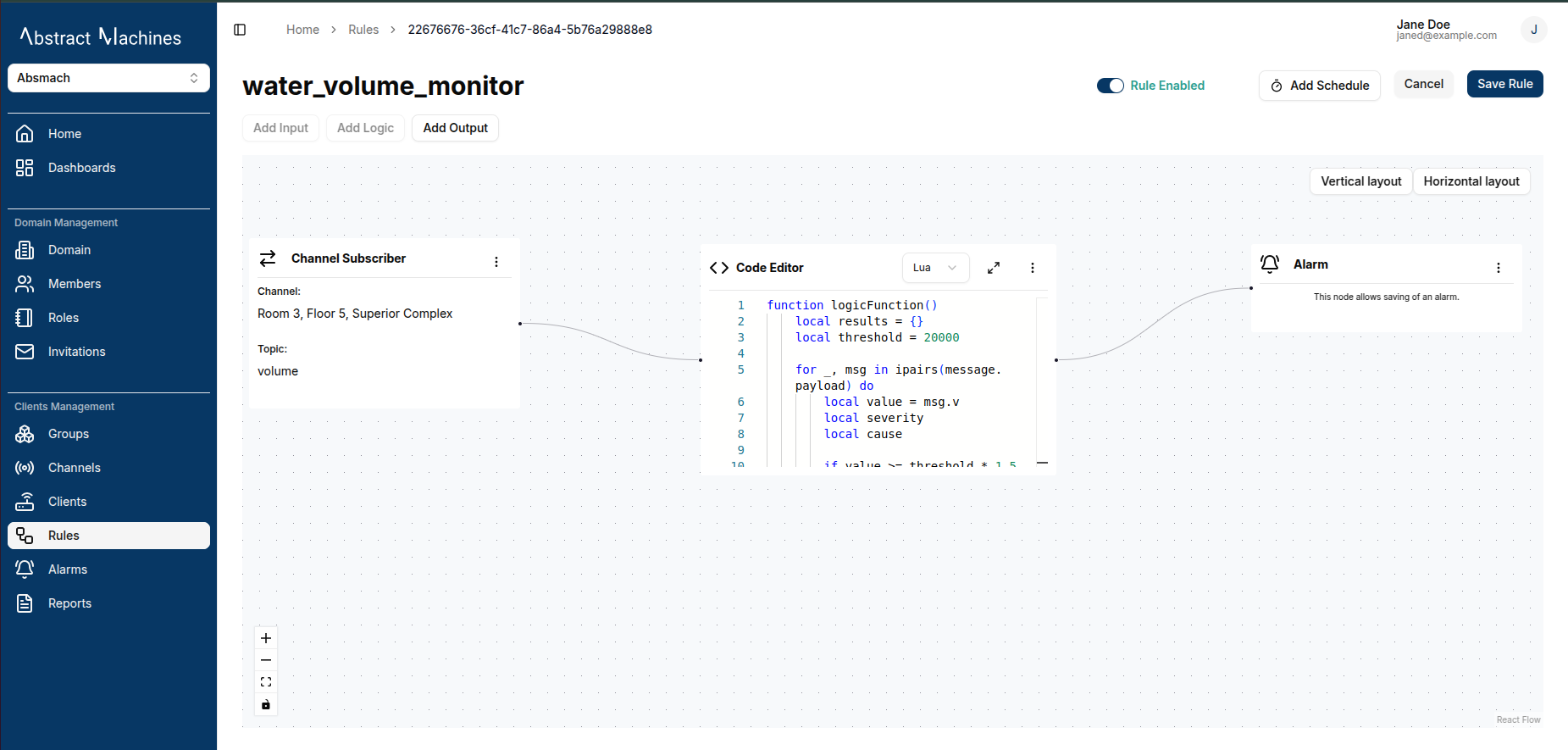
Below are examples of Lua and Go scripts for checking water level thresholds:
function logicFunction()
local results = {}
local threshold = 20000
for _, msg in ipairs(message.payload) do
local value = msg.v
local severity
local cause
if value >= threshold * 1.5 then
severity = 5
cause = "Critical level exceeded"
elseif value >= threshold * 1.2 then
severity = 4
cause = "High level detected"
elseif value >= threshold then
severity = 3
cause = "Threshold reached"
end
table.insert(results, {
measurement = msg.n,
value = tostring(value),
threshold = tostring(threshold),
cause = cause,
unit = msg.unit,
severity = severity,
})
end
return results
end
return logicFunction()
package main
import (
m "messaging"
"fmt"
"strconv"
)
type alarm struct {
Measurement string
Value string
Threshold string
Cause string
Unit string
Severity uint8
}
func logicFunction() any {
results := []alarm{}
threshold := 20000.0
pld, ok := m.message.Payload.([]any)
if !ok {
panic("invalid payload")
}
for _, m := range pld {
if m == nil {
continue
}
msg, ok := m.(map[string]any)
if !ok {
panic("not map")
}
value := msg["v"].(float64)
unit := msg["u"].(string)
msmnt := msg["n"].(string)
var severity uint8
var cause string
switch {
case value >= threshold*1.5:
severity = 5
cause = "Critical level exceeded"
case value >= threshold*1.2:
severity = 4
cause = "High level detected"
case value >= threshold:
severity = 3
cause = "Threshold reached"
}
result := alarm{
Measurement: msmnt,
Value: strconv.FormatFloat(value, 'f', -1, 64),
Threshold: strconv.FormatFloat(threshold, 'f', -1, 64),
Cause: cause,
Unit: unit,
Severity: severity,
}
results = append(results, result)
}
fmt.Println("returning", len(results))
return results
}
Severity values range from 1 to 5, with 1 being the lowest and 5 the highest.
View Alarms
To view existing alarms, go to the Alarms page via the sidebar. This page lists all generated alarms.
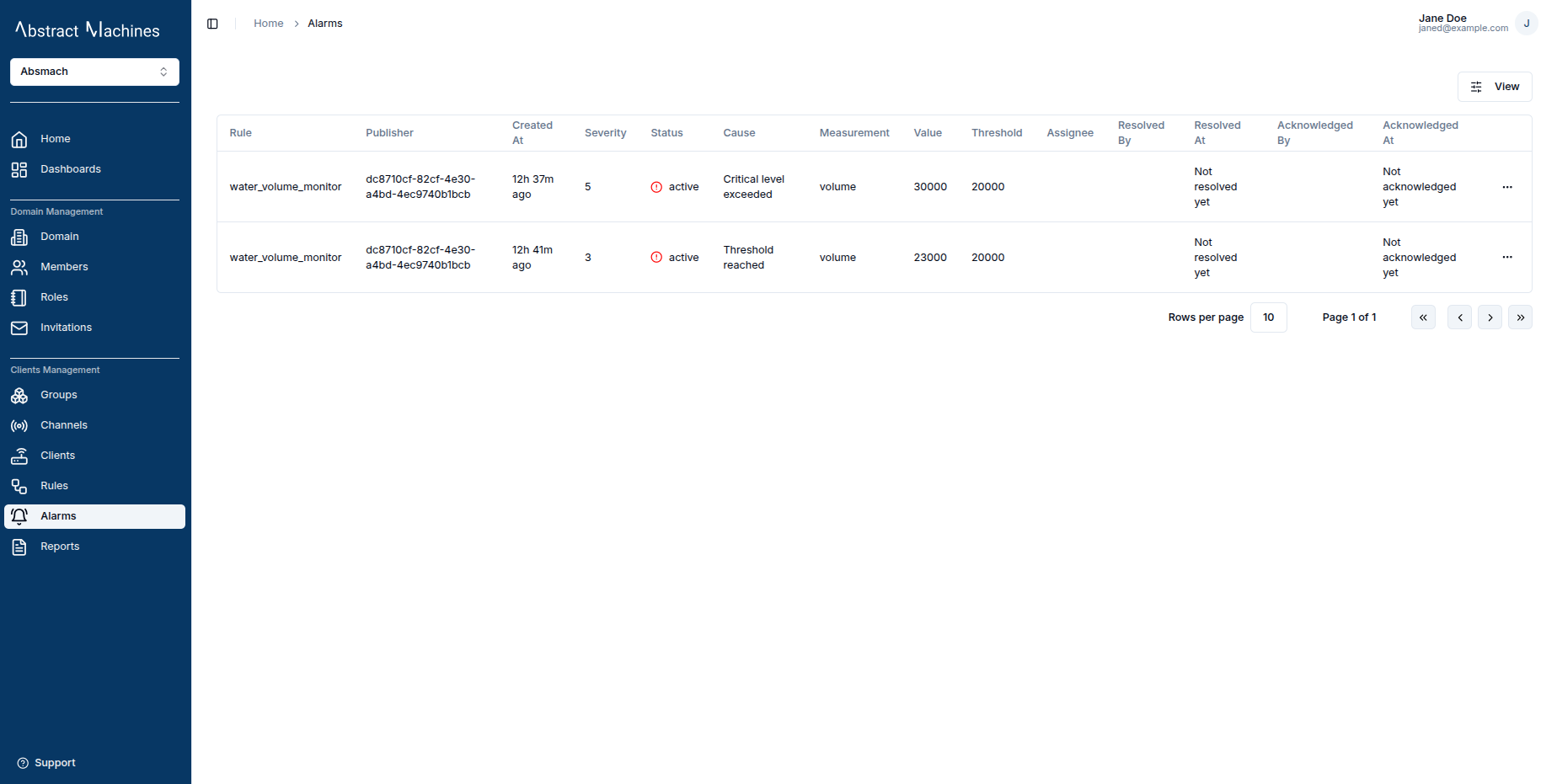
Acknowledge Alarm
To acknowledge an alarm:
-
Click the quick links button next to the alarm.
-
Select Acknowledge from the dropdown menu.
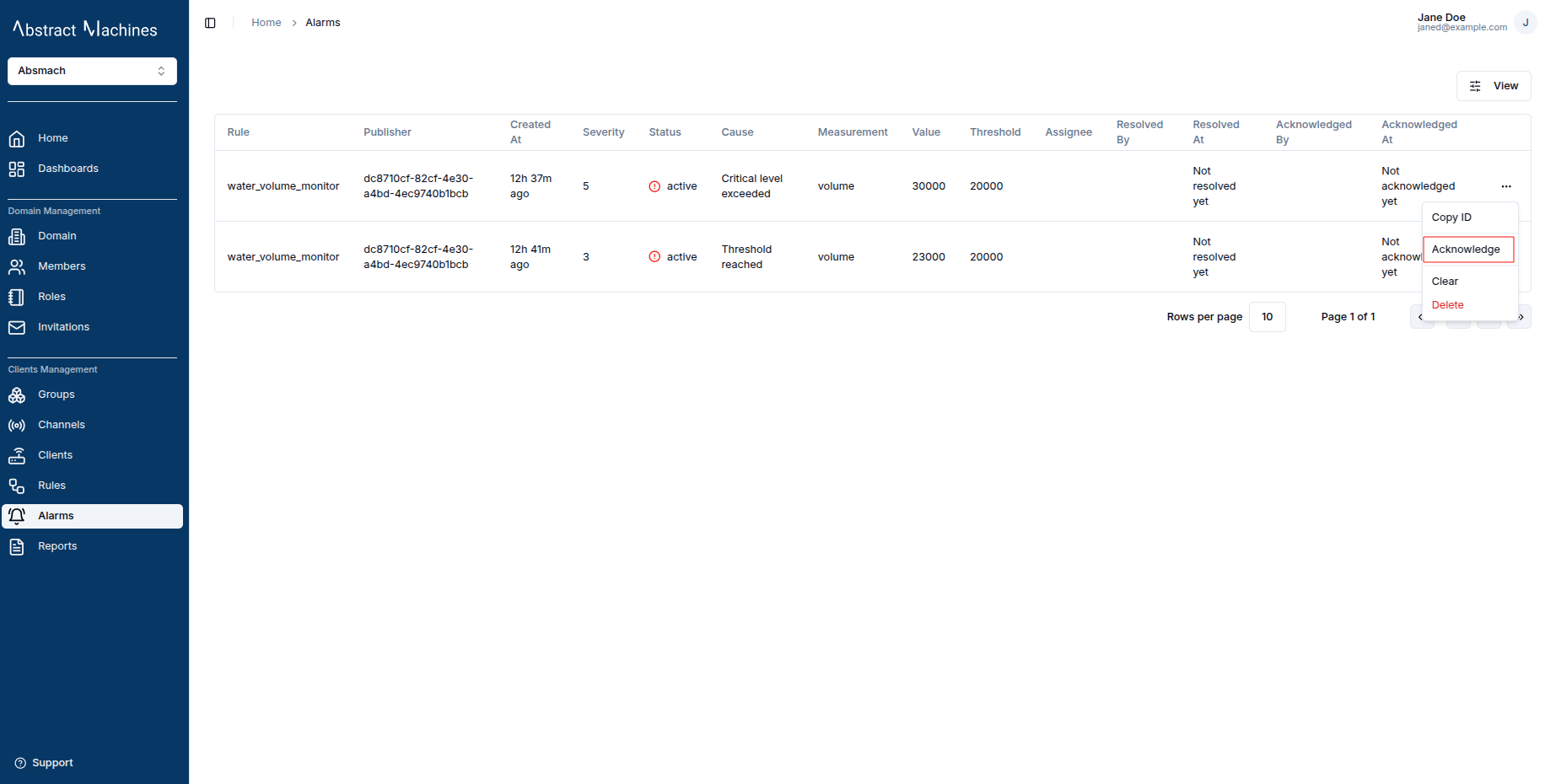
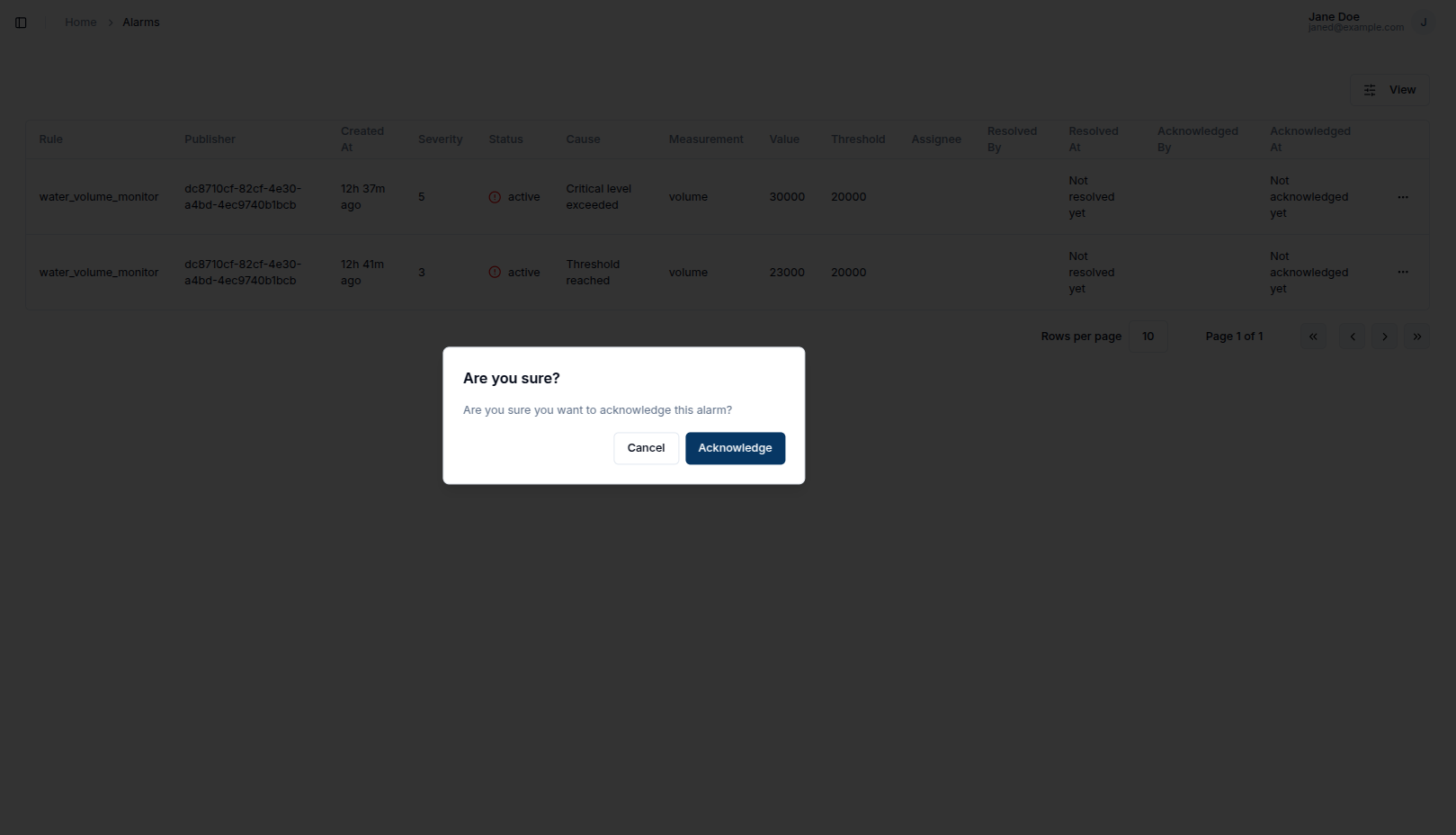
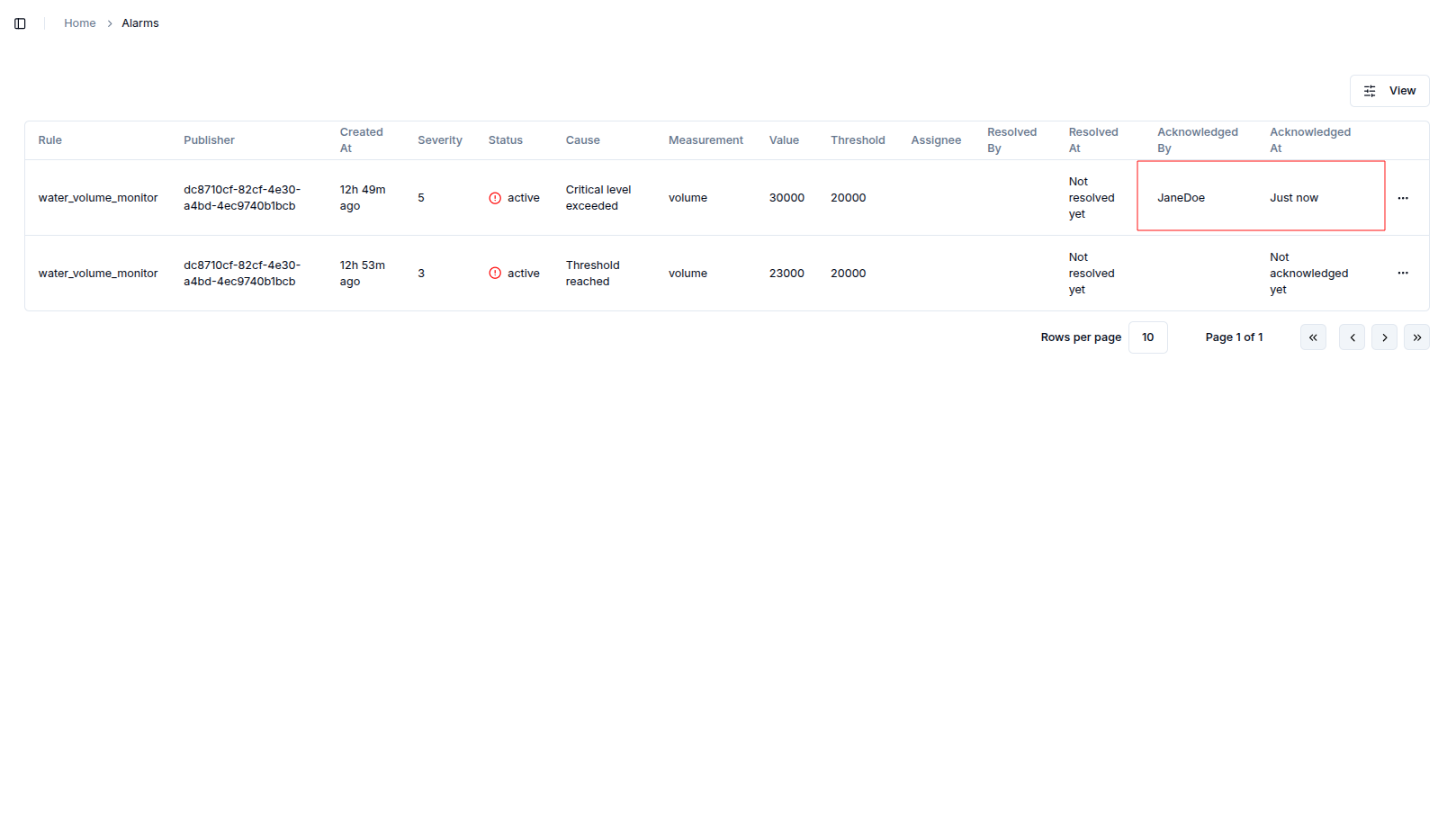
Clear Alarm
To clear an alarm:
-
Click the quick links button next to the alarm.
-
Select Clear from the dropdown menu.
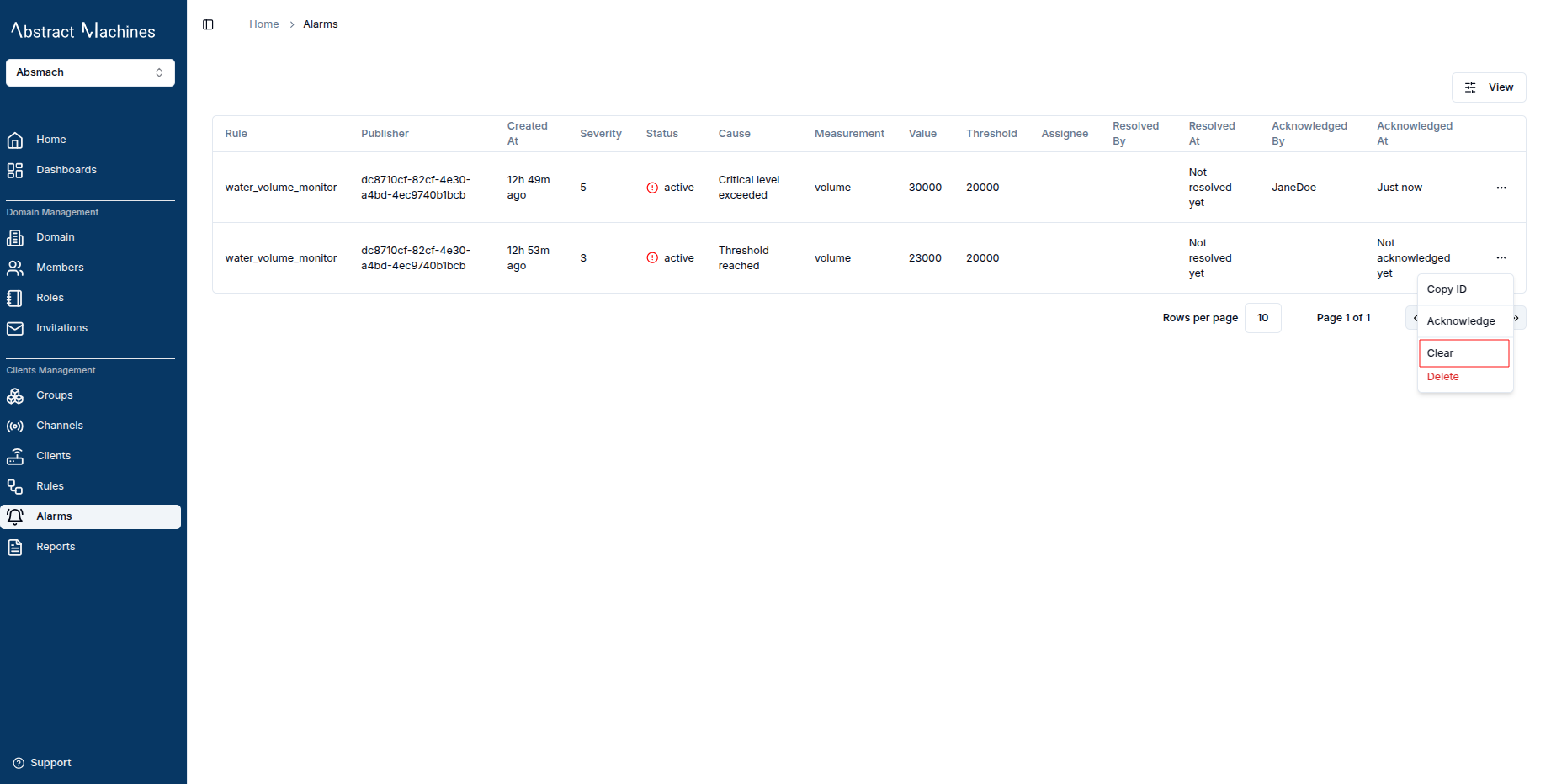
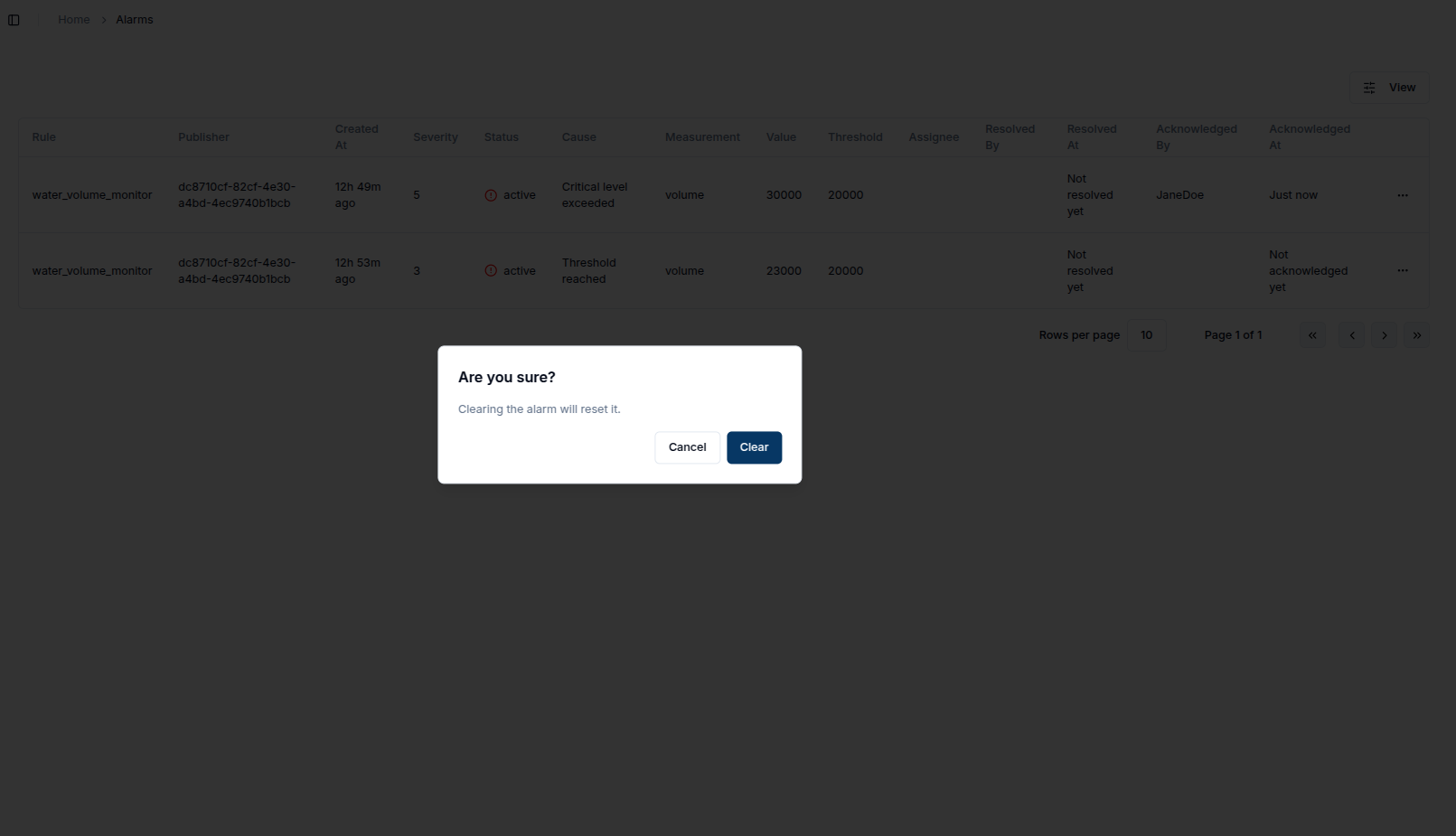
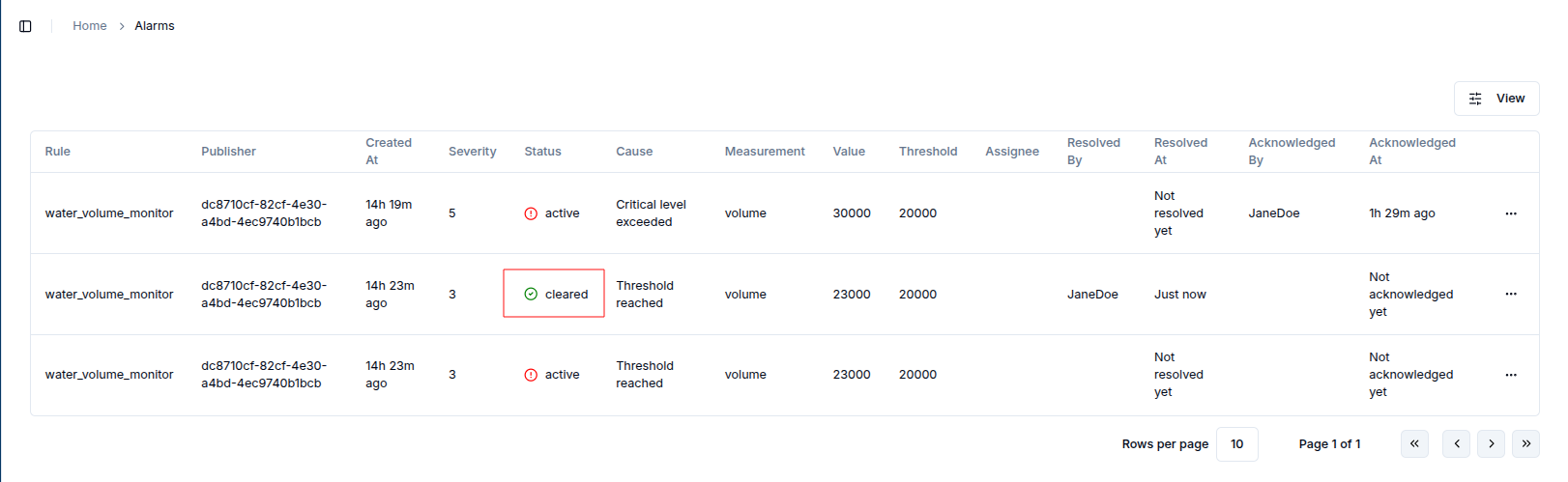
Delete Alarm
To delete an alarm:
-
Click the quick links button next to the alarm.
-
Select Delete from the dropdown menu.