Table Card
Table Cards are powerful widgets for displaying lists of entities—such as clients (devices), members, groups, or channels—within a domain. They present key information like entity names, statuses, and creation dates, and include built-in pagination for easy navigation through large datasets.
Create a Table Card
To create a Table Card, ensure the dashboard is in Edit Mode.
Click the Add Widget button and select Table Card from the list of available widgets. This will open the Create Table Card dialog, where the data source and appearance of the card can be configured.
Configuring the Table Card
-
Entity Type: Select the type of entity to display in the table. The available options are:
- Client (device)
- Channel
- Member (the users assigned to the currently logged in domain)
- Group
-
Entity Status: Select whether to display:
- Only enabled entities
- Only disabled entities
- Both
-
Tag(Optional): Apply a tag to filter entities by label. Only tagged entities will appear in the table.
-
Update Interval: Define how frequently the table refreshes with new data (e.g., every 60 seconds).
-
Title: Set a descriptive title that will appear at the top of the widget.
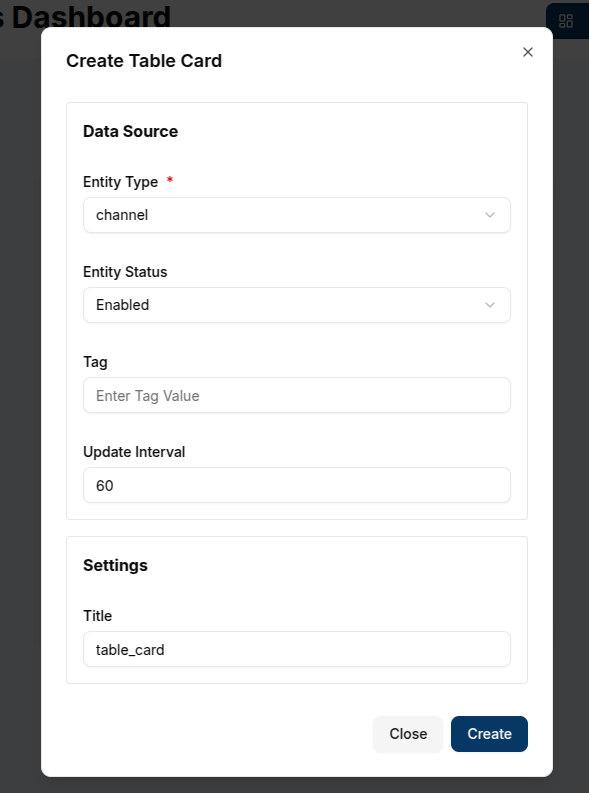
Once all required fields are filled out, click the Create button. The Table Card will appear on the dashboard and begin displaying the relevant entities based on the selected filters.
The resulting table includes key columns such as:
- Name: The name of the entity (e.g., client or user name)
- Status: Whether the entity is enabled or disabled
- Created At: The timestamp of when the entity was created
Pagination is available at the bottom of the widget, making it easy to navigate through multiple pages of entries.
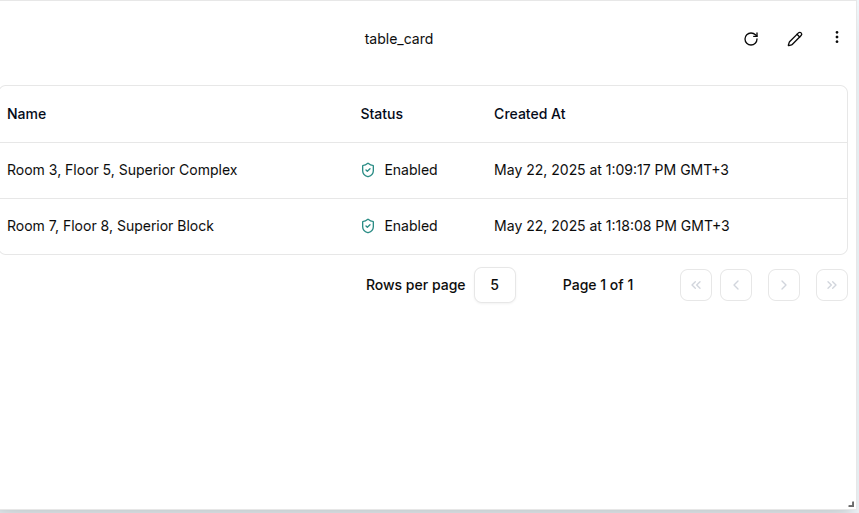
Edit the Table Card
To update the configuration of a Table Card, click the pencil icon in the top-right corner of the widget. This will open the settings sheet, where any of the original fields can be modified:
-
Data Source: Update the Entity Type, Status, or Tag to display a different set of records.
-
Update Interval: Change how often the widget refreshes its data.
-
Title: Rename the widget to reflect new data or purpose.
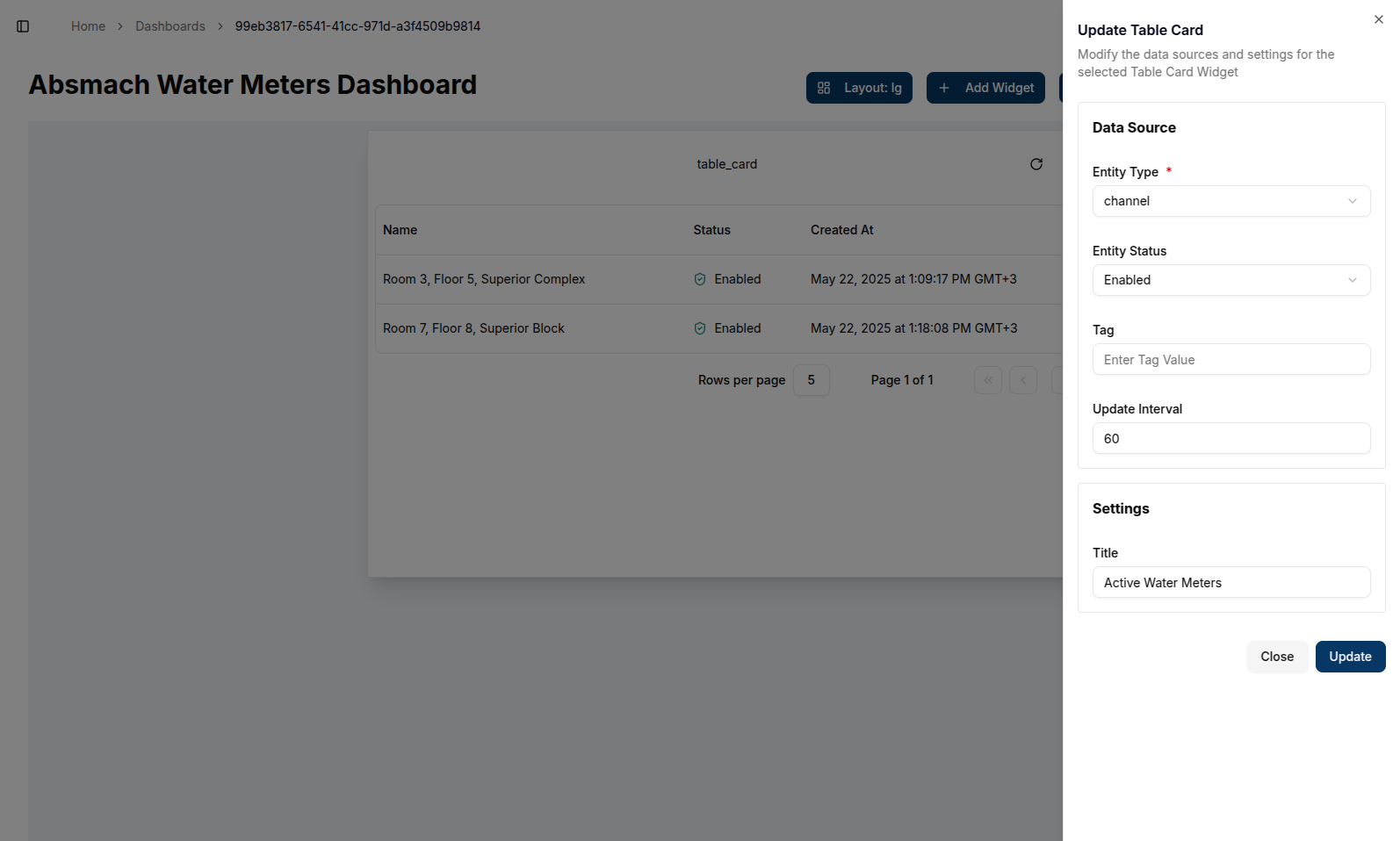
Once changes are made, click the Update button. The widget will refresh to reflect the updated settings.
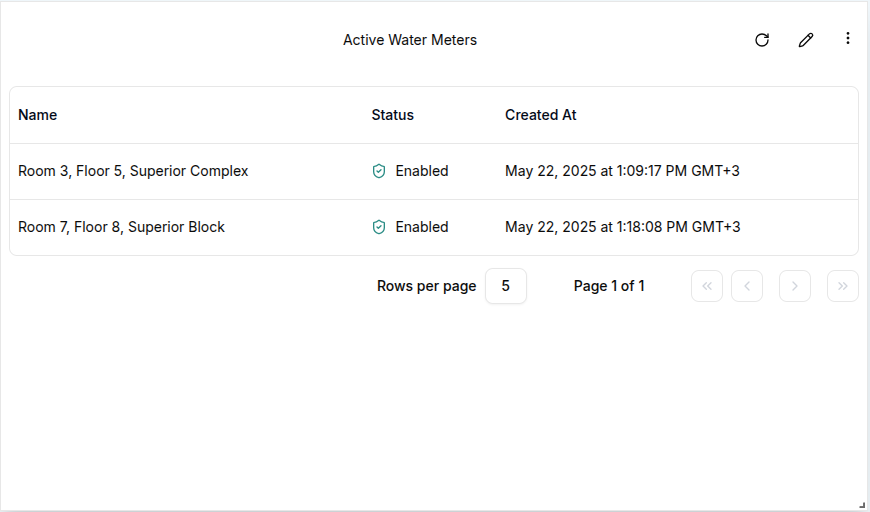
Customizing Table Cards
-
Entity Types: Table Cards can display a variety of entity types, giving users a centralized view of different components within their domain.
-
Tags: Applying tags enables users to filter large datasets based on custom labels—useful for grouping devices or team members by location, role, or purpose.
-
Pagination: Pagination ensures smooth navigation across extensive lists, preventing overload and keeping the interface responsive.
Conclusion
Table Cards provide a versatile and organized way for users to monitor entities within a domain. Whether tracking the status of connected devices, managing members, or reviewing groups, this widget offers a customizable and performant table view, complete with refresh intervals and filtering tools for improved usability.